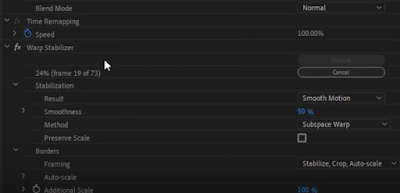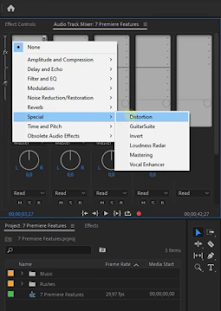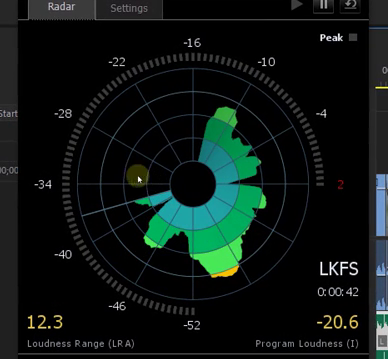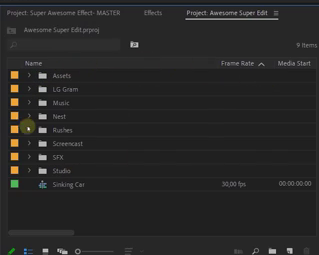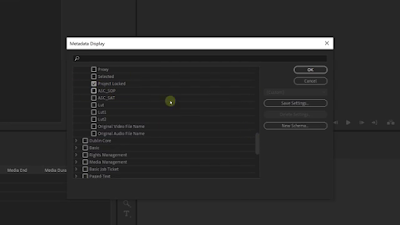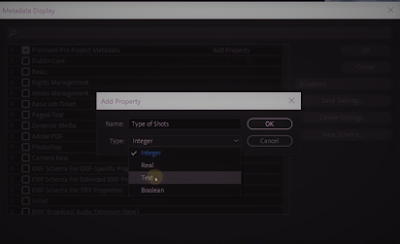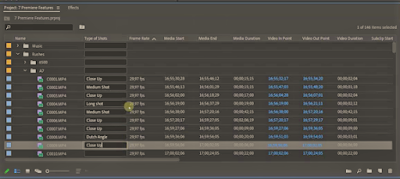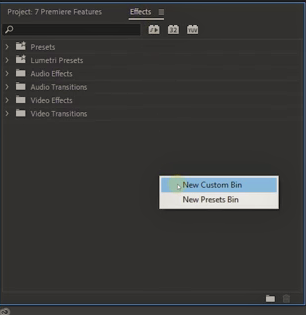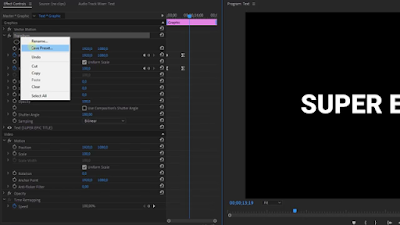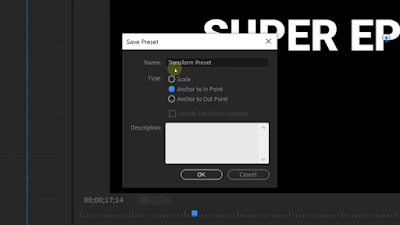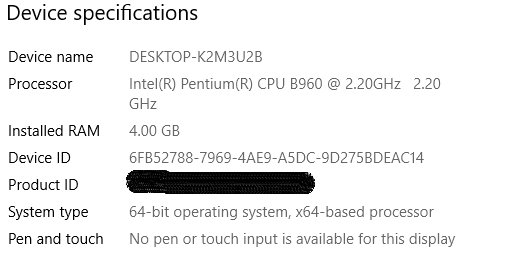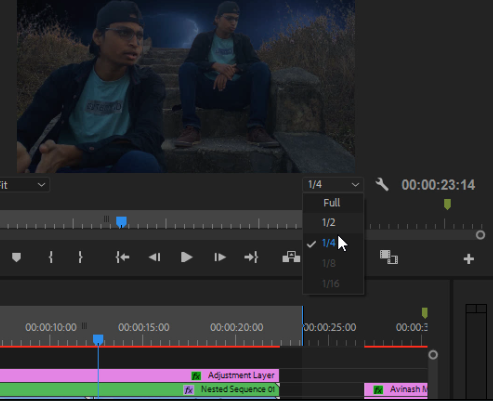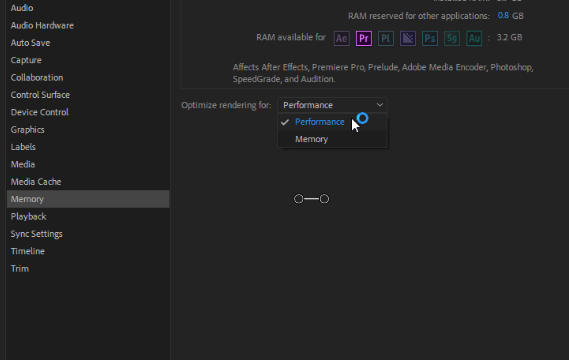8 Hiden features of Adobe Premiere Pro you should know about it. This feature makes you work as much faster as you want also increase your knowledge and corporate with client and partners then without hold the words one by one 8 features below
 |
| *8 Hiden Features In Premiere Pro Cc |
8 Hiden features of Adobe Premiere Pro
Now, let's get started with Premiere feature number one which you didn't know about before and that is an audio effect called.
Download Adobe Premiere Pro CC To be Creative
Loudness Radar
"Loudness Radar". But instead of applying this to a clip, we're going to apply it from the effects rack in the audio track mixer. Then go to "Special" and from there "Loudness Radar". Double click on it and let's first explore the settings.
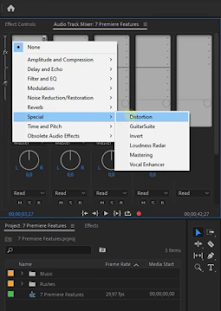 |
| New Feature of adobe premiere pro loudness radar |
You want to set the target loudness to -16 which is ideal for the web or YouTube. And the speed, you can set that to one minute. So when we go back to the Radar, an entire rotation is one minute of playback. So let's playback the timeline. The radar will visualize the loudness of that playback.
Now, where it peaks into the yellow we know to mix down the volume in those parts. It's also very useful to see a difference between the two recordings. If one is louder than the other we will instantly see that in the Loudness Radar So you can kind of see this as a vectorscope or waveform but then for audio.
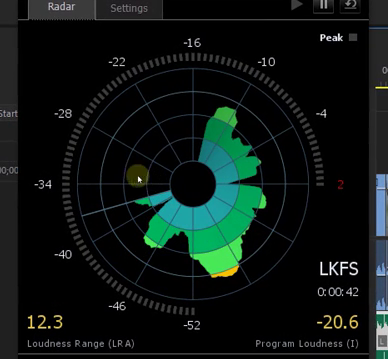 |
| loudness radar |
Import Project as a shortcut?
Feature number two We all know that we can import an existing project file into Premiere but did you know that you can also choose to import this as a shortcut?
Well, this basically creates a shortcut in your project to another project. You can open that up and browse through it. Now, Adobe has a suggested workflow where you can create one project that is called the "Master Project".
Then you would create a new project in which you collect and organize all of your media. You create another project in which you have all the interviews and short films. Another one with all the title sequences and so on. So you create shortcuts in your master project for all those projects and this gives you an overview and you can easily jump between the different projects.
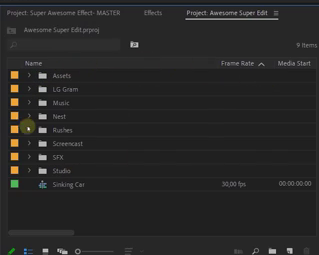 |
| Master Project in Adobe Premiere pro |
Productions:-
Now, in a recent update of Premiere, they have introduced "Productions" which is kind of similar. You start by creating a production that opens up a new production panel and here we create new projects and organize them in a way that we want. So, this replaces that master project idea as it comes down to basically the same thing.
 |
| Adobe Premiere Pro-New features Production |
Now, my guess is that they want to build more features around this which I really appreciate.
Project Locking:-
About larger projects and organizations did you know that there are various collaboration features? Yes, even if you don't have the team's plan. In your preferences under "Collaboration," You can find the option "Project Locking". Enable that and type in your name.
 |
| Adobe Premiere Pro-New features Project Locking |
If someone else in your network is working inside a project that is part of a production you can see that person's name next to it, but it also works with shortcut projects.
Only here we have to right-click on the columns first then go to "Metadata Display" and search for "Project Locked".
Enable it and press OK.
That column now also appears in the Project panel and you get an overview of who is working on
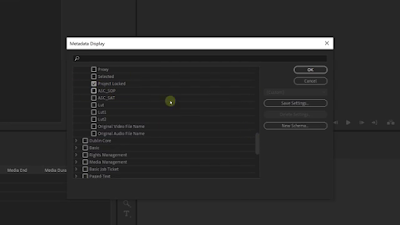 |
| Adobe Premiere Pro-New features Project Locking |
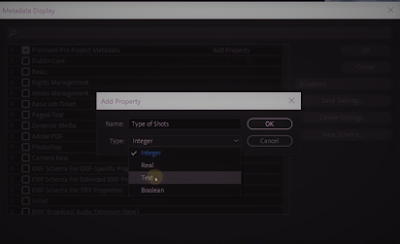 |
| Adobe Premiere Pro-New features Project Locking |
which project. When I lock the project again Premiere will refresh. So a very nice feature if you're working in teams. you know What else is a super nice feature?
Metadata Display:-
let's continue with some more features in Adobe Premiere Pro. And as we previously saw by right-clicking in the project panels columns you can choose "Metadata Display", we can then toggle different columns but there's an interesting feature right here, you can also create your own Metadata. Simply click on "Add Property". Give it a name and then choose the type of field it has to be.
Let's take text as an example. Press Ok, and Ok again. You can now drag your new column more to the front if you like so. Now, this custom input field allows you to label your clips.
For instance, you can say whether a clip is a close-up a medium shot or a long shot. After we've done that we can click on the column to sort our shots based on that label.
| Adobe Premiere Pro-New features Metadata Display |
Custom Bin:-
Moving on to the fifth feature you might not know about before and that can be found in the Effects Library.
| Adobe Premiere Pro-New features custom Bin |
If you right-click in the empty space you can choose to create a new Custom Bin. You can give that name like "My Effects" which after you can drag in the effects that you use the most. so you can always have that folder open and have direct access to those effects without having to search for it every time.
| Adobe Premiere Pro-New features Custom Bin |
A small feature but it could be very useful. The next one
An Effect:-
Say that you've made an animation on some kind of an effect.
You can then save that as a preset but in the dialog box that appears you have three options to save your animation.
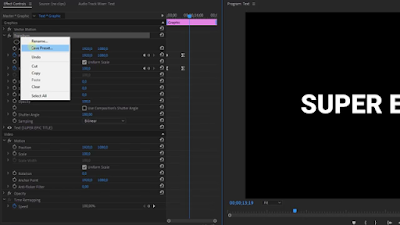 |
| Adobe Premiere Pro- New features Save presets |
And this refers to the keyframes that you've placed.
Choosing "Scale" will see your keyframes as a percentage.
| Adobe Premiere Pro-New features save presets |
So when applying the presets to a much longer clip the animation will also take longer as the keyframes scale over the length of the clip. Because they're seen as a percentage. Now choosing in point, the animation always stays at the same speed,
For instance, the last keyframe sits at 30% of the clip length.
starting from the in point or start the clip that you applied a preset to.
And finally is out point which looks at the end of the clip that you created the preset from. Applying this preset to a new clip that is longer, will start your keyframes from the time of the out point from which you've created the presets. So, usually, you're gonna pick the endpoint or sometimes scale.
Track Keyframes Volume
And that brings us to the last one, as we all know we can use the pen tool to create keyframes on audio clips to mix the sound, but every time that you start with a new clip you'll need to adjust there as well.
 |
| Adobe Premiere Pro New Features Track keyframe |
Well, let's have a look at the timeline. If you expand it, you'll find a keyframes menu.
From there you want to select "Track Keyframes Volume"
and right now we can create such keyframes on the track level.
And this also has a great benefit where you can add new or swap audio clips, without removing or breaking any of your keyframes.
You can always go back to show "Clip Keyframes" to adjust each one Individual if you like so.
And those were my seven features that you might not know about before.
At least I hope so. thank you for have you here!